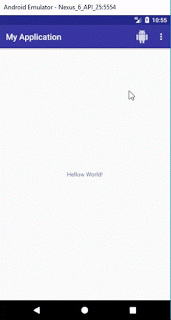In this tutorial we will add items in actionbar/toolbar, 3-dot menu in actionbar/toolbar and handle item clicks using Kotlin. There will be three items in menu you can add as many as you want. One item will be displayed on action bar with icon, other two items will be displayed by clicking 3-dot menu.
Step 1: Create a new Project or open new project
Step 2: Create new “Android Resource Directory” by clicking “res>New>Android Resource Directory”, choose menu from Resource type
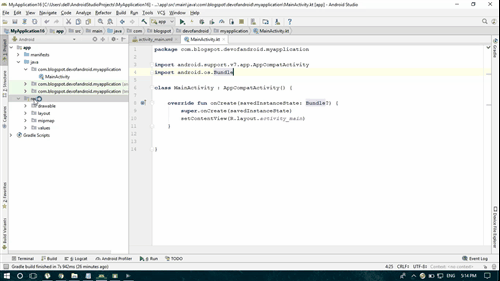
Step 3: Create menu.xml by clicking “menu>New>Menu resource file”
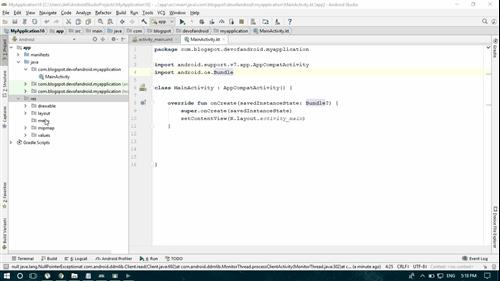
Step 4: Enter an icon in drawable folder by clicking “drawable>New>Image Asset”
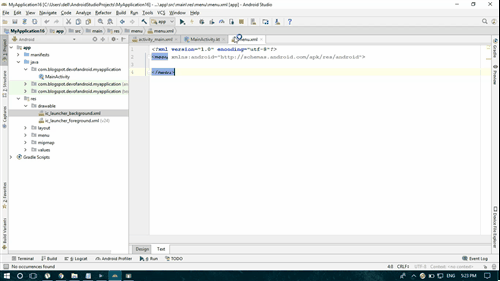
Step 5: Code
Step 5: Code
menu.xml
menu.xml
<?xml version="1.0" encoding="utf-8"?>
<menu
xmlns:android="http://schemas.android.com/apk/res/android"
xmlns:app="http://schemas.android.com/apk/res-auto">
<item
android:id="@+id/action_one"
android:icon="@drawable/ic_action_name"
app:showAsAction="always"
android:title="Item One"/>
<item
android:id="@+id/action_two"
android:title="Item Two"/>
<item
android:id="@+id/action_three"
android:title="Item Three"/>
</menu>
activity_main.xml
<?xml version="1.0" encoding="utf-8"?>
<android.support.constraint.ConstraintLayout xmlns:android="http://schemas.android.com/apk/res/android"
xmlns:app="http://schemas.android.com/apk/res-auto"
xmlns:tools="http://schemas.android.com/tools"
android:layout_width="match_parent"
android:layout_height="match_parent"
tools:context=".MainActivity">
<TextView
android:layout_width="wrap_content"
android:layout_height="wrap_content"
android:text="Hello World!"
app:layout_constraintBottom_toBottomOf="parent"
app:layout_constraintLeft_toLeftOf="parent"
app:layout_constraintRight_toRightOf="parent"
app:layout_constraintTop_toTopOf="parent" />
</android.support.constraint.ConstraintLayout>
MainActivity.kt
package com.jigopost.myapplication
import android.support.v7.app.AppCompatActivity
import android.os.Bundle
import android.view.Menu
import android.view.MenuItem
import android.widget.Toast
class MainActivity : AppCompatActivity() {
override fun onCreate(savedInstanceState: Bundle?) {
super.onCreate(savedInstanceState)
setContentView(R.layout.activity_main)
}
override fun onCreateOptionsMenu(menu: Menu): Boolean {
// Inflate the menu; this adds items to the action bar if it is present.
menuInflater.inflate(R.menu.menu, menu)
return true
}
override fun onOptionsItemSelected(item: MenuItem): Boolean {
// Handle action bar item clicks here.
val id = item.getItemId()
if (id == R.id.action_one) {
Toast.makeText(this, "Item One Clicked", Toast.LENGTH_LONG).show()
return true
}
if (id == R.id.action_two) {
Toast.makeText(this, "Item Two Clicked", Toast.LENGTH_LONG).show()
return true
}
if (id == R.id.action_three) {
Toast.makeText(this, "Item Three Clicked", Toast.LENGTH_LONG).show()
return true
}
return super.onOptionsItemSelected(item)
}
}
Step 6: Run Project
Output