CheckBox | Android Studio | Kotlin
CheckBoxes are used to select one or more options from the available options. For example, you have a list of colors and the user can choose one or more colors from that list. We can use the CheckBox widget of android in such scenarios.
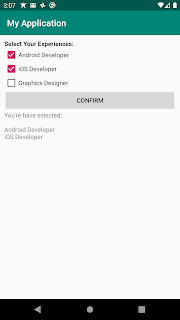
Step 1: Create a new project or open an existing project
Step 2: Code
Check If CheckBox is checked or not
if (androidCb.isChecked) {
//check box is checked
} else {
//check box is not checked or unchecked
}
Add CheckedChange Listener on a CheckBox
androidCb.setOnCheckedChangeListener { _, isChecked ->
//check if checkbox is checked or not
if (isChecked) {
//checkbox is checked
} else {
//checkbox is not checked
}
}
Complete Example
activity_main.xml
<?xml version="1.0" encoding="utf-8"?>
<LinearLayout xmlns:android="http://schemas.android.com/apk/res/android"
xmlns:app="http://schemas.android.com/apk/res-auto"
xmlns:tools="http://schemas.android.com/tools"
android:layout_width="match_parent"
android:layout_height="match_parent"
android:orientation="vertical"
android:padding="10dp"
tools:context=".MainActivity">
<TextView
android:layout_width="match_parent"
android:layout_height="wrap_content"
android:text="Select Your Experiences:"
android:textColor="#000"
android:textStyle="bold" />
<CheckBox
android:id="@+id/androidCb"
android:layout_width="wrap_content"
android:layout_height="wrap_content"
android:checked="false"
android:text="Android Developer" />
<CheckBox
android:id="@+id/iosCb"
android:layout_width="wrap_content"
android:layout_height="wrap_content"
android:checked="false"
android:text="iOS Developer" />
<CheckBox
android:id="@+id/graphicsCb"
android:layout_width="wrap_content"
android:layout_height="wrap_content"
android:checked="false"
android:text="Graphics Designer" />
<Button
android:id="@+id/confirmBtn"
android:layout_width="match_parent"
android:layout_height="wrap_content"
android:text="Confirm" />
<TextView
android:id="@+id/resultTv"
android:layout_width="wrap_content"
android:layout_height="wrap_content" />
</LinearLayout>
MainActivity.kt
package com.jigopost.myapplication
import android.os.Bundle
import androidx.appcompat.app.AppCompatActivity
import kotlinx.android.synthetic.main.activity_main.*
class MainActivity : AppCompatActivity() {
override fun onCreate(savedInstanceState: Bundle?) {
super.onCreate(savedInstanceState)
setContentView(R.layout.activity_main)
confirmBtn.setOnClickListener {
val result = StringBuilder()
if (androidCb.isChecked) {
result.append("\nAndroid Developer")
}
if (iosCb.isChecked) {
result.append("\niOS Developer")
}
if (graphicsCb.isChecked) {
result.append("\nGraphics Designer")
}
resultTv.text = "You're have selected:\n$result"
}
}
}
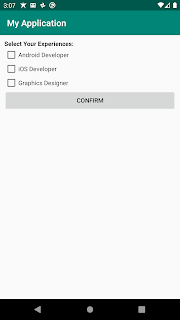

Pingback: CheckBox with Example in Android Studio - Jigopost