It is straightforward to add your WordPress site to Google Search Console — it just takes a couple of steps. Here, we’ll guide you through the process. First, you need to have a Google Search Console account. Don’t have an account? Sign up now for Google Search Console. Once you’ve done that, you can follow the steps below:
What is Google Search Console?
Google Search Console is a free tool offered by Google to help website owners monitor their website’s presence in Google search results.
It helps you track search rankings along with keeping you updated about site errors, security issues, and indexing issues that may affect your website’s search performance.
If you are serious about growing your website, then you need to add it to Google webmaster tools from day one, read more about SEO
1. Go to Google Search Console.
Login or click ‘Start Now’, if needed.
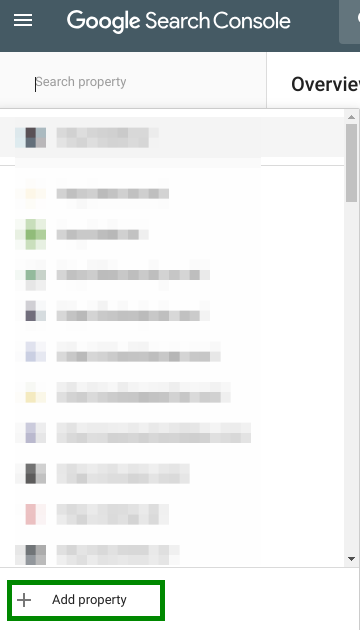
There are two methods for site verification: domain name or URL prefix. We recommend the URL prefix method because it is more flexible
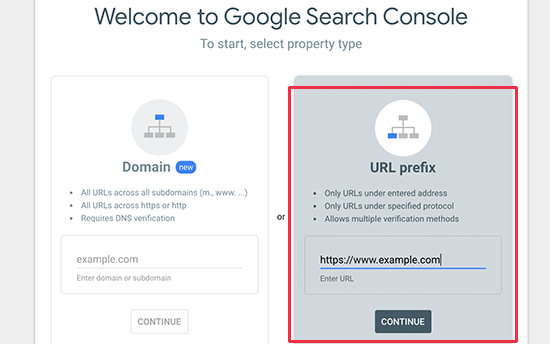
3. Enter your website URL in the box and click ‘Continue’.
Please make sure you enter your complete URL. For example, if your site is https://yourdomain.com/ it needs to be that exact URL. Don’t forget the / at the end of the URL. If your site uses WWW or is using HTTP you need to add properties for those as well. Google provides multiple ways of getting your site verified and they even suggest adding multiple ways because of security. If you are not sure what your site has, please speak with your host provider.
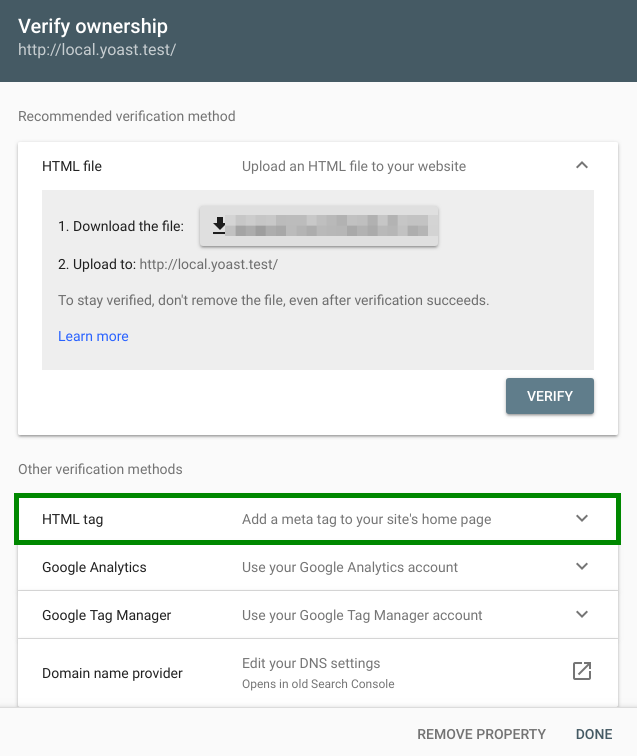
Click on the HTML tag to expand it and then copy the code inside it.
Now, you need to add this Google site verification meta tag in WordPress, so Google can verify that you are the owner of the website
Most WordPress tutorials will guide you to just edit the header.php file in your WordPress theme and add the code just above the <body> tag
if you are using yoast then below step to add code on your site.
Click on ‘SEO’.
On the left-hand side, you will see a menu. In that menu, click on ‘SEO
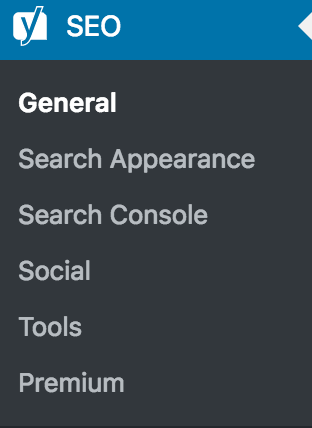
Click on ‘General’.
The ‘SEO’ settings will expand providing you with additional options. Click on ‘General’.
Click on the ‘Webmaster Tools’ tab.
This page has all the fields to past the verification codes for the various webmaster tools.
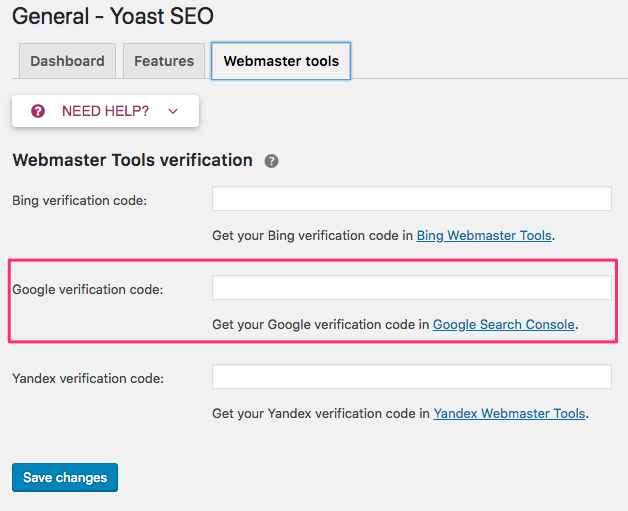
You can now go back to Google Search Console settings and click on the ‘Verify’ button
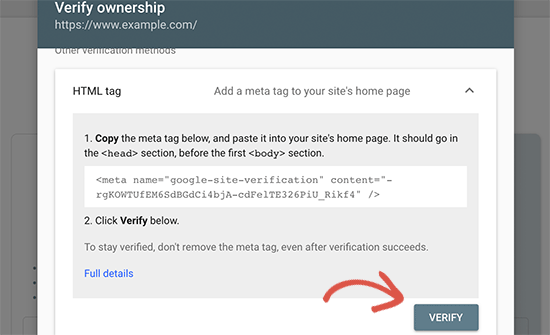
Google Search Console will now look for the HTML tag in your website code and will show you a success message.
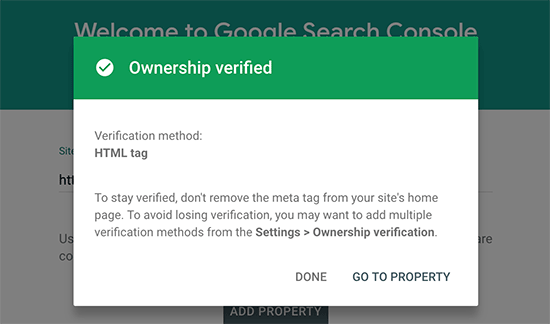
Note: If you don’t see a success message, then you need to clear your WordPress cache. This will ensure that Google can fetch the latest version of your website.
That’s all. You have successfully added your site to the Google Search Console (Webmaster tools). You can now click on the ‘Go to Property’ link to visit your Google Search Console dashboard
