Promote an Instagram Post With the Instagram App
If you have an Instagram business account, you can create promotions with the Instagram app to boost the visibility of a post on your profile.
To get started, navigate to your profile and select the post you want to promote. Then tap the Promote button on the post page.
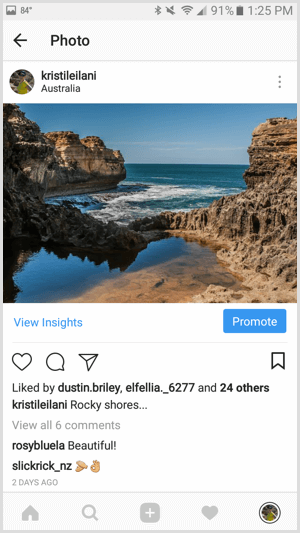
Alternatively, you can go to your Instagram Insights, scroll to the Promotions data, and tap the Create Promotion link.
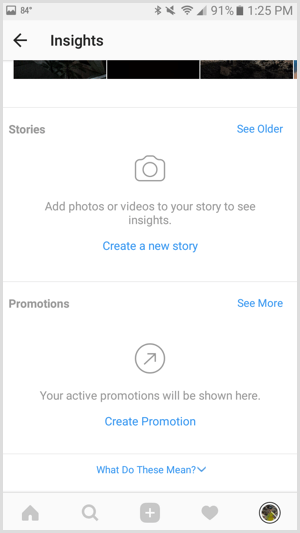
Select the post you want to promote and then tap the arrow at the top right.
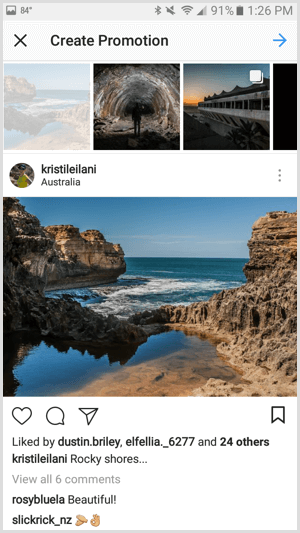
Configure the Objective and Action Button
Instagram lets you choose from several objectives for your promotion. You can direct your target audience to visit your website, view your profile, get directions to a specific address, or call the phone number listed on your business account.
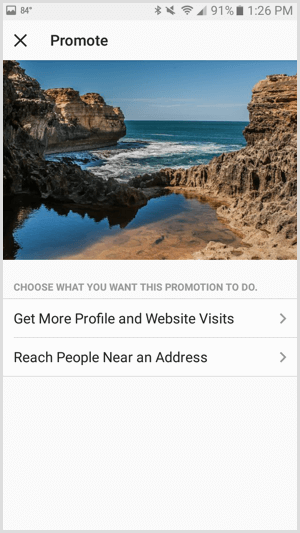
To direct your target audience to visit your website or view your Instagram profile, choose Get More Profile and Website Visits. On the following screen, tap on Destination to enter your website address or choose your profile.
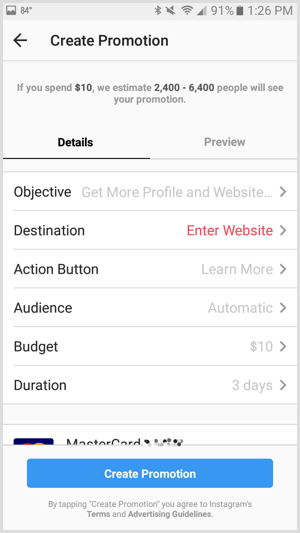
Enter the website URL you want your target audience to visit or choose your business profile.
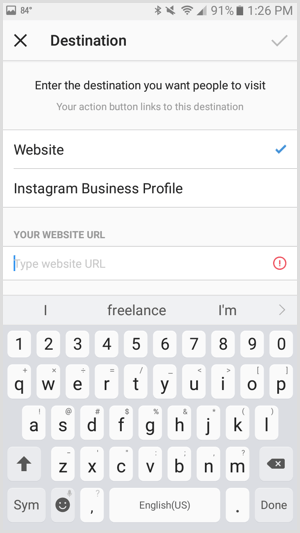
If you enter a website URL, you can choose from the following action buttons.
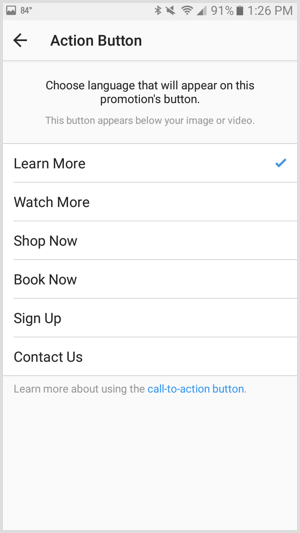
To direct your target audience to get directions to a specific address or call the phone numberon your business account, choose Reach People Near an Address. On the following screen, tap Select Button Text for the action button.
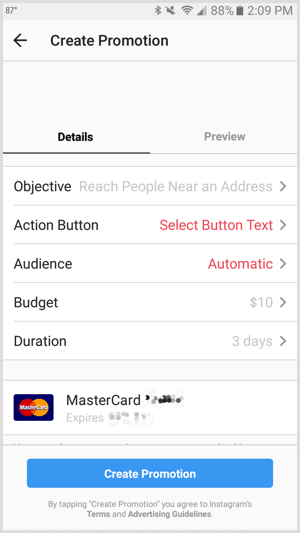
Choose to give your target audience directions to a specific address or the option to call the number on your Instagram business account.
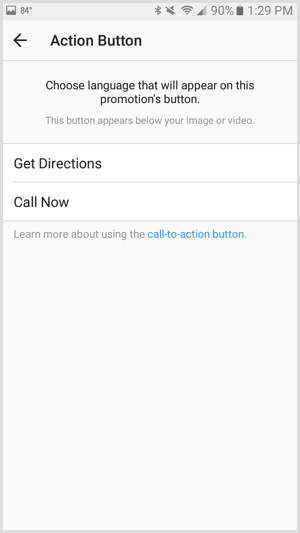
If you choose to offer directions, you’ll need to add your location’s address.
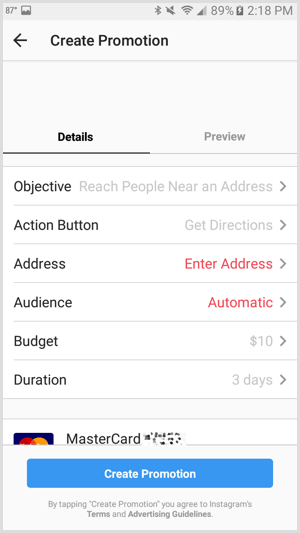
Define a Target Audience
Once you’ve saved your objective and action button, tap on Automatic for Audience to create a target audience for your promotion.
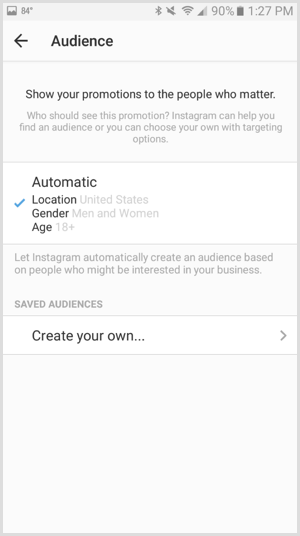
You can define your target audience by multiple locations, up to 10 interests, age, and gender.
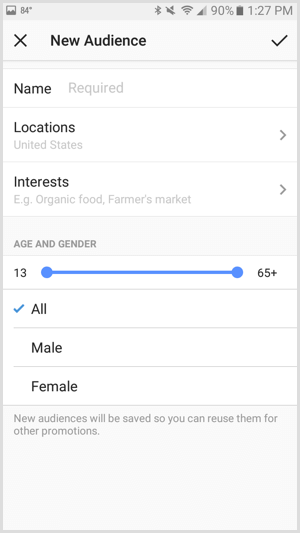
Set a Budget and Duration
To set the budget and duration for your promotion, tap on either the default budget or duration.
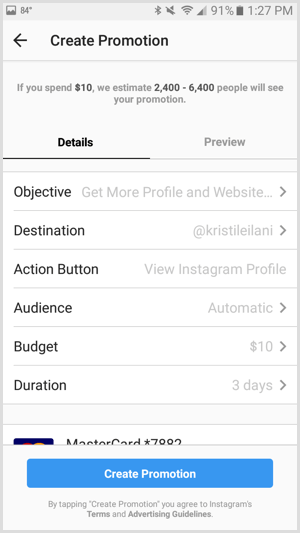
You can select a total budget for the entire Instagram promotion, as well as any duration that spends at least $1 of your budget per day.
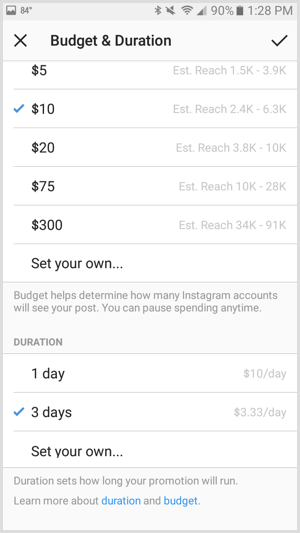
When you finish setting up your promotion and entering your payment information, you can tap the Preview tab to see your promotion as your target audience will. To submit it for review, tap the Create Promotion button at the bottom of your screen.
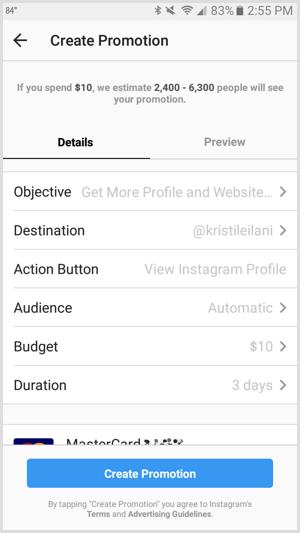
View Insights
After your promotion has been approved, Insights will collect stats about your promotion within a few hours. To view them, select the post you promoted on your profile. When you tap View Insights, you can see the insights for your promotion.
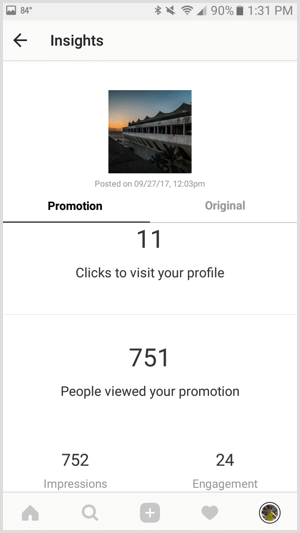
Demographics for your Instagram promotion’s performance include gender, age, and location.
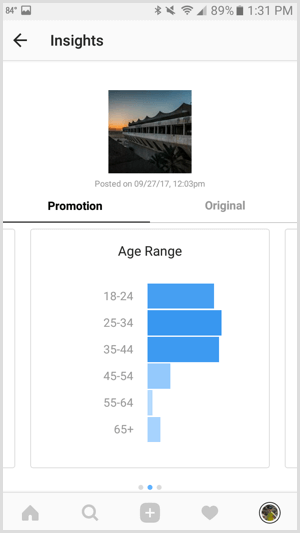
You can also tap the Original tab to see Insights for your post’s performance without Instagram promotions or ads.
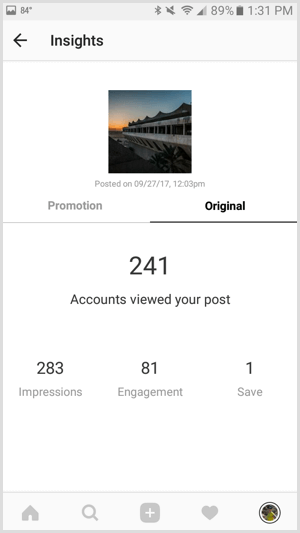


Pingback: HOW TO SET UP FACEBOOK AUDIENCE NETWORK USING GOOGLE MEDIATION - jigopost