How do you create a WordPress sitemap? In this article, we will show you what a sitemap is and how to create one in WordPress
What Is a WordPress Sitemap?
A sitemap is a list that navigates both its visitors and search engines to every accessible page on a website.
However, sitemaps are even more important today from an SEO (Search Engine Optimization) point of view. Here are a few reasons why WordPress sitemaps are important:
- Sitemaps inform search engines about the changes on your website structure
- They help bots with faster crawling and indexing
- It helps search engines to index large websites with a lot of pages that are not well-structured or interlinked
Differences Between XML and HTML WordPress Sitemap
Sitemaps can be categorized into two types – XML and HTML.
- XML – contains metadata together with the website’s URLs and all the information, including when a particular URL was last updated and how soon the changes occur, etc.
- HTML – provides more straightforward navigation for the website’s visitors. Specifies where such pages as Contact Us or Shopping Cart are. It makes your site more user-friendly, helping boost your search engine ranking.
The main difference between the two is that XML focuses on the search engines, while an HTML sitemap is written for website visitors.
It’s recommended to have both WordPress sitemaps for your website. It ensures that you are not missing any essential elements related to SEO, guaranteeing the optimum experience of your visitors.
For new blogs with not so many backlinks, a sitemap helps in quick indexing of the web pages. Now, let’s see how to add both sitemaps to WordPress! Read Boost SEO on Your WordPress Website.
How to Generate an XML WordPress Sitemap?
One of the easiest ways to generate an XML sitemap is by using a plugin. Here are some of the best available options:
Yoast SEO
Yoast SEO is one of the most popular plugins for improving WordPress website’s SEO. This plugin takes care of all the technical aspects related to content and helps you track the keyword density and readability. It can also assist you in creating XML sitemaps.
- Install Yoast SEO from the WordPress plugin directory.
- Once you’ve activated the plugin, navigate to SEO -> General in your WordPress dashboard, and enter the Features tab.
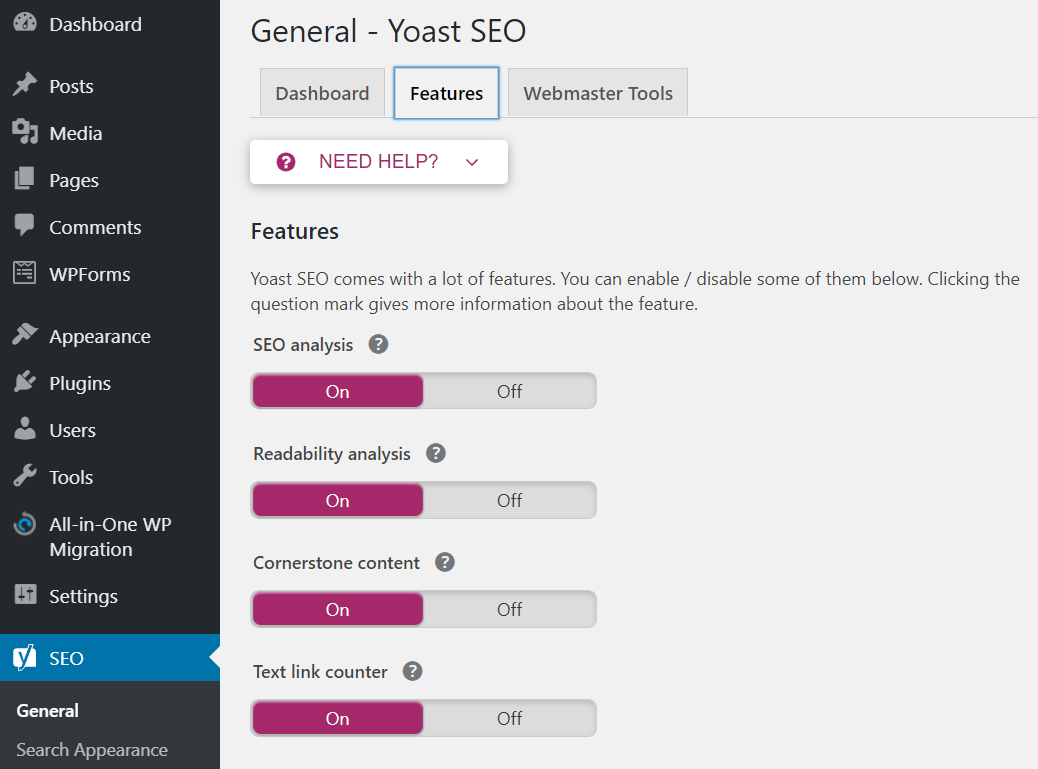
- Click the On Button below XML sitemaps. Then, click See the XML Sitemap link to generate XML sitemaps of your site.
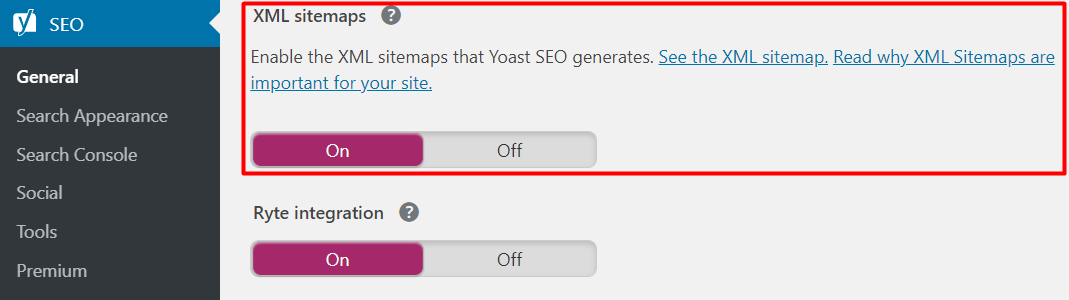
- You will be redirected to a page containing a list of sitemap URLs of your site.
Google XML Sitemaps
This plugin provides an easy way of generating a WordPress sitemap for a wide range of search engines. It can also create sitemaps for all WordPress pages and custom URLs. Furthermore, it automatically notifies all major search engines whenever new content is posted or published.
- Once the plugin is installed, open the configuration page by going to Settings -> XML-Sitemap. Here, you can find your WordPress sitemap URL.
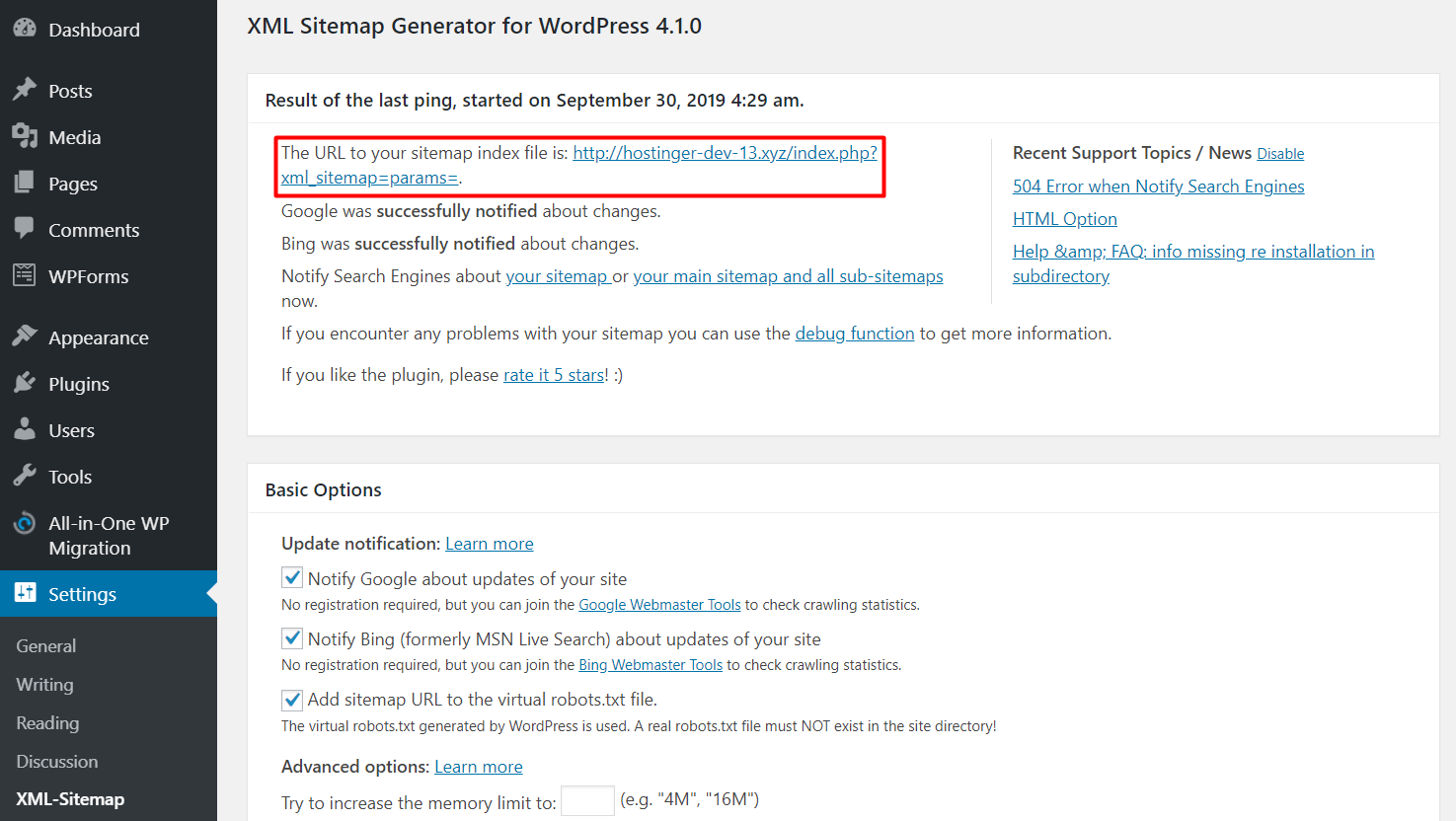
How to Create an HTML Sitemap Page for WordPress?
Now, if you want to create an HTML sitemap page on your WordPress site, you can use the WP Sitemap Page plugin by following these steps:
- Install and activate the plugin. Set up a new page by clicking the Pages -> Add New.
- Add the following shortcode to where you want your HTML sitemap to be visible.
- [wp_sitemap_page]
- Once you’re done, click Publish and visit its URL to preview your HTML sitemap.
How to Submit WordPress XML Sitemaps to Search Engines?
Once the XML sitemap URLs generated, you can submit them to various search engines like Google or Bing.
Submit XML Sitemap to Google
Before we begin, submit your sitemap to Google by verifying the website’s owner via Google Search Console.
- Once you’re done, find your website through Google Search Console
- Go to Index -> Sitemaps
- Enter your WordPress sitemap URL and click Submit.
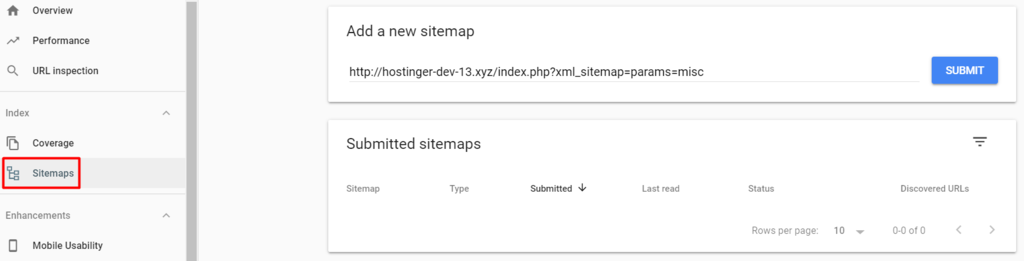
- Now, allow a few days for Google to process your submission and crawl your pages.
If your site contains a lot of images or videos, we would highly recommend you create a sitemap for them as well.
Submit XML Sitemap to Bing
You can use the Webmaster tool to submit a sitemap to Bing. However, you need to verify the ownership of your website first. During the verification process, enter your WordPress XML sitemap URL and press Save.

Pingback: Boost SEO on Your WordPress Website |Wordpress SEO - jigopost
Pingback: How to Solve the “Too Many Redirects” Error in WordPress - jigopost