While enabling Developer Options is done in the same way for every Android phone or tablet, OEMs don’t always put the option in the same place. Navigate your phone to the “Build number” portion of the settings, which can be tucked away and buried in submenus.
Here’s how to get there on a few popular devices:
Stock Android: Settings > About phone > Build number (Find Build Number In setting)
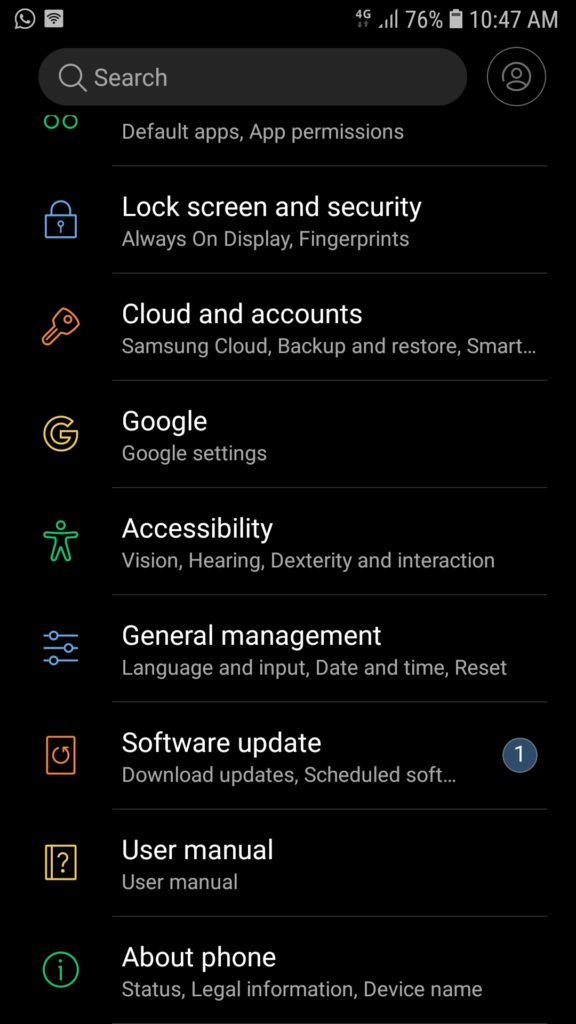
Find Build Number and tap 7 time
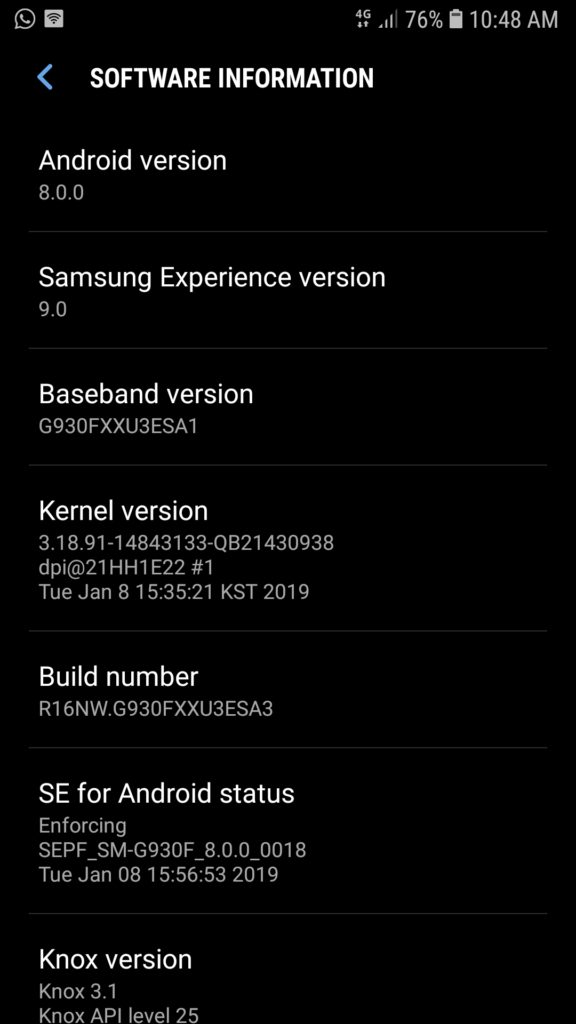
Notification show Developer Mode

Now See In setting Developer Options
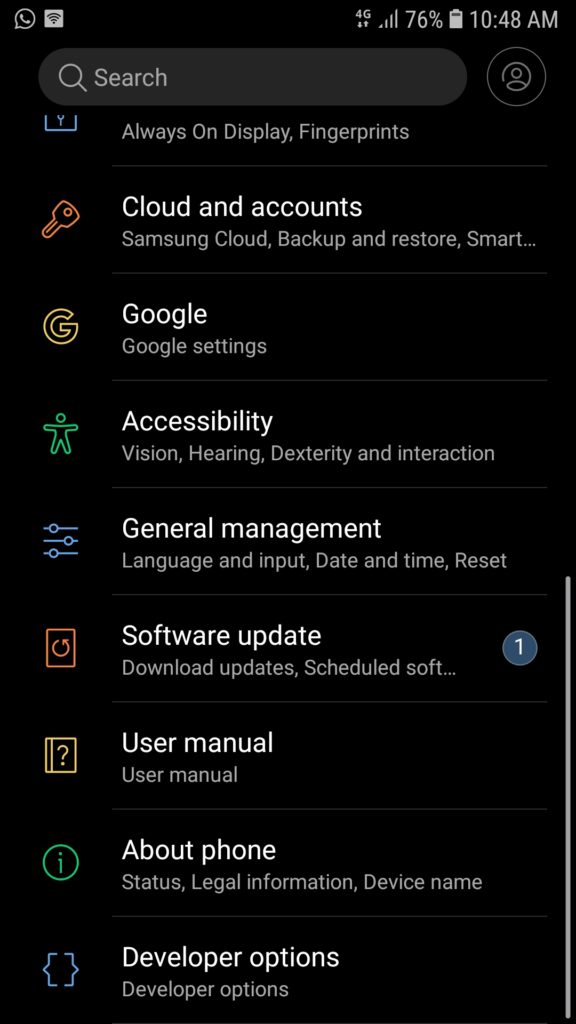
Now Enable USB Debug
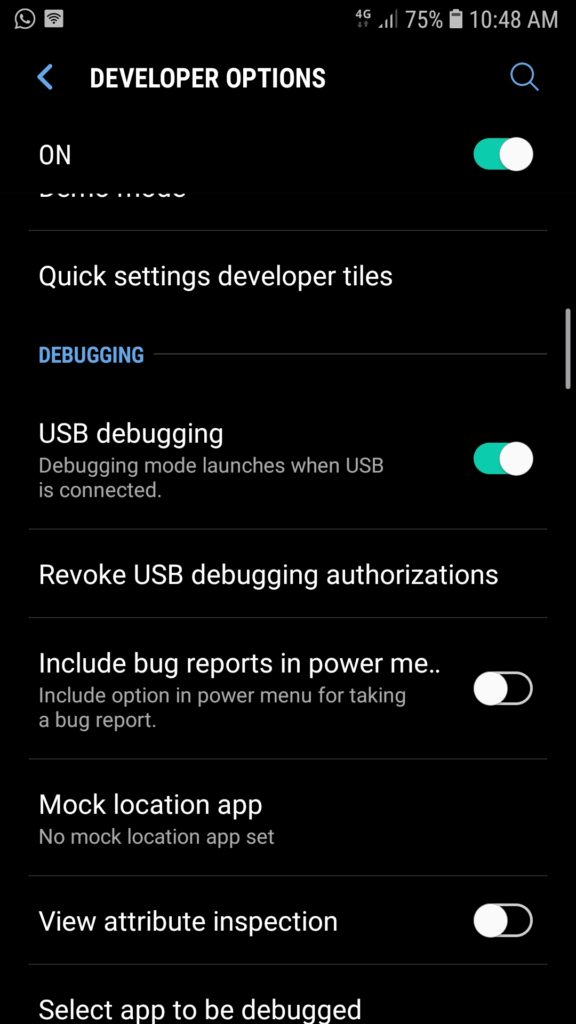
Once you’ve found the Build number section of the settings, tap on the section 7 times. After two taps, a small pop up notification should appear saying “you are now X steps away from being a developer” with a number that counts down with every additional tap.
When the Developer options are unlocked, you should see something like this.
After the 7th tap, the Developer options will be unlocked and available. They can usually be found in the main settings menu. You dive into that menu to do things like enable USB debugging (a frequent prerequisite to lots of hacks)
Read More
- Google Play Developer Console – An unexpected error occurred. Please try again later
- How to Create an AdSense Account
