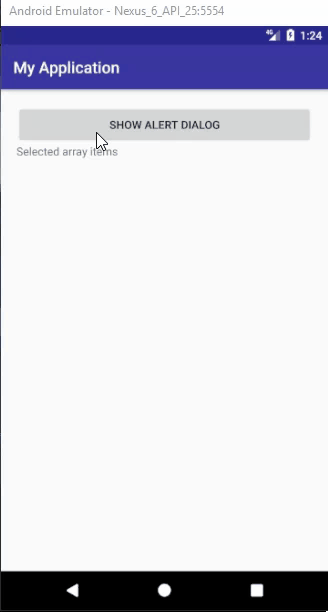In this tutorial we will create a Multiple Choice Alert Dialog using android studio. We will show list of colors to show in dialog. We will create a button to show that AlertDialog, and a TextView to show the selected items…
Step 1: Create a new project OR Open your project
Step 2: Code:
activity_main.xml
<?xml version="1.0" encoding="utf-8"?>
<LinearLayout xmlns:android="http://schemas.android.com/apk/res/android"
xmlns:app="http://schemas.android.com/apk/res-auto"
xmlns:tools="http://schemas.android.com/tools"
android:layout_width="match_parent"
android:layout_height="match_parent"
android:padding="20dp"
android:orientation="vertical"
tools:context=".MainActivity">
<Button
android:id="@+id/showsnackbarbtn"
android:text="Show Alert Dialog"
android:layout_width="match_parent"
android:layout_height="wrap_content" />
<TextView
android:id="@+id/txtView"
android:text="Preferred colors"
android:textSize="20sp"
android:layout_width="match_parent"
android:layout_height="wrap_content" />
</LinearLayout>
MainActivity.java
package com.jigopost.myapplication;
import android.content.DialogInterface;
import android.os.Bundle;
import android.support.v7.app.AlertDialog;
import android.support.v7.app.AppCompatActivity;
import android.view.View;
import android.widget.Button;
import android.widget.TextView;
import android.widget.Toast;
import java.util.ArrayList;
import java.util.Arrays;
import java.util.List;
public class MainActivity extends AppCompatActivity {
@Override
protected void onCreate(final Bundle savedInstanceState) {
super.onCreate(savedInstanceState);
setContentView(R.layout.activity_main);
final TextView textView = findViewById(R.id.txtView);
Button showDialogBtn = findViewById(R.id.showsnackbarbtn);
showDialogBtn.setOnClickListener(new View.OnClickListener() {
@Override
public void onClick(View view) {
AlertDialog.Builder builder = new AlertDialog.Builder(MainActivity.this);
// String array for alert dialog multi choice items
String[] colorsArray = new String[]{"Black", "Orange", "Green", "Yellow", "White", "Purple"};
// Boolean array for initial selected items
final boolean[] checkedColorsArray = new boolean[]{
true, // Black checked
false, // Orange
false, // Green
true, // Yellow checked
false, // White
false //Purple
};
// Convert the color array to list
final List<String> colorsList = Arrays.asList(colorsArray);
//setTitle
builder.setTitle("Select colors");
//set multichoice
builder.setMultiChoiceItems(colorsArray, checkedColorsArray, new DialogInterface.OnMultiChoiceClickListener() {
@Override
public void onClick(DialogInterface dialog, int which, boolean isChecked) {
// Update the current focused item's checked status
checkedColorsArray[which] = isChecked;
// Get the current focused item
String currentItem = colorsList.get(which);
// Notify the current action
Toast.makeText(getApplicationContext(), currentItem + " " + isChecked, Toast.LENGTH_SHORT).show();
}
});
// Set the positive/yes button click listener
builder.setPositiveButton("OK", new DialogInterface.OnClickListener() {
@Override
public void onClick(DialogInterface dialog, int which) {
// Do something when click positive button
textView.setText("Your preferred colors..... \n");
for (int i = 0; i<checkedColorsArray.length; i++){
boolean checked = checkedColorsArray[i];
if (checked) {
textView.setText(textView.getText() + colorsList.get(i) + "\n");
}
}
}
});
// Set the neutral/cancel button click listener
builder.setNeutralButton("Cancel", new DialogInterface.OnClickListener() {
@Override
public void onClick(DialogInterface dialog, int which) {
// Do something when click the neutral button
}
});
AlertDialog dialog = builder.create();
// Display the alert dialog on interface
dialog.show();
}
});
}
}
Step3: Output