Inflate and show the popup window in Android
Here is the code for the main activity of our example. Whenever the button is clicked, the popup window is inflated and shown over the activity. Touching anywhere on the screen dismisses the popup window
Show this tutorial popup window in android
To create a simple working PopupWindow, we need to do the following:
activity_main.xml
1 2 3 4 5 6 7 8 9 10 11 12 13 14 15 16 17 18 | <?xml version="1.0" encoding="utf-8"?><RelativeLayout xmlns:android="http://schemas.android.com/apk/res/android" xmlns:tools="http://schemas.android.com/tools" android:id="@+id/rl" android:layout_width="match_parent" android:layout_height="match_parent" android:padding="16dp" tools:context=".MainActivity" android:background="#f5f1e0" > <Button android:id="@+id/btn" android:layout_width="wrap_content" android:layout_height="wrap_content" android:text="Show Popup Window" /></RelativeLayout> |
res/layout/custom_layout.xml
1 2 3 4 5 6 7 8 9 10 11 12 13 14 15 16 17 18 19 20 21 22 23 24 25 26 27 | <?xml version="1.0" encoding="utf-8"?><RelativeLayout xmlns:android="http://schemas.android.com/apk/res/android" android:id="@+id/rl_custom_layout" android:layout_width="match_parent" android:layout_height="match_parent" android:padding="2dp" android:background="#ab2fc4" > <ImageButton android:id="@+id/ib_close" android:layout_width="wrap_content" android:layout_height="wrap_content" android:src="@drawable/ic_close_white_24dp" android:layout_alignParentEnd="true" android:layout_alignParentRight="true" android:background="@null" /> <TextView android:id="@+id/tv" android:layout_width="wrap_content" android:layout_height="wrap_content" android:text="This is a sample popup window." android:layout_centerInParent="true" android:padding="25sp" /></RelativeLayout> |
MainActivity.java
1 2 3 4 5 6 7 8 9 10 11 12 13 14 15 16 17 18 19 20 21 22 23 24 25 26 27 28 29 30 31 32 33 34 35 36 37 38 39 40 41 42 43 44 45 46 47 48 49 50 51 52 53 54 55 56 57 58 59 60 61 62 63 64 65 66 67 68 69 70 71 72 73 74 75 76 77 78 79 80 81 82 83 84 85 86 87 88 89 90 91 92 93 94 95 96 97 98 99 100 101 102 103 104 105 106 107 108 109 110 | package com.jigopost.popup;import android.app.Activity;import android.content.Context;import android.os.Build;import android.support.v7.app.AppCompatActivity;import android.os.Bundle;import android.view.Gravity;import android.view.LayoutInflater;import android.view.View;import android.widget.Button;import android.widget.ImageButton;import android.widget.PopupWindow;import android.widget.RelativeLayout;import android.view.ViewGroup.LayoutParams;public class MainActivity extends AppCompatActivity { private Context mContext; private Activity mActivity; private RelativeLayout mRelativeLayout; private Button mButton; private PopupWindow mPopupWindow; @Override protected void onCreate(Bundle savedInstanceState) { super.onCreate(savedInstanceState); setContentView(R.layout.activity_main); // Get the application context mContext = getApplicationContext(); // Get the activity mActivity = MainActivity.this; // Get the widgets reference from XML layout mRelativeLayout = (RelativeLayout) findViewById(R.id.rl); mButton = (Button) findViewById(R.id.btn); // Set a click listener for the text view mButton.setOnClickListener(new View.OnClickListener() { @Override public void onClick(View view) { // Initialize a new instance of LayoutInflater service LayoutInflater inflater = (LayoutInflater) mContext.getSystemService(LAYOUT_INFLATER_SERVICE); // Inflate the custom layout/view View customView = inflater.inflate(R.layout.custom_layout,null); /* public PopupWindow (View contentView, int width, int height) Create a new non focusable popup window which can display the contentView. The dimension of the window must be passed to this constructor. The popup does not provide any background. This should be handled by the content view. Parameters contentView : the popup's content width : the popup's width height : the popup's height */ // Initialize a new instance of popup window mPopupWindow = new PopupWindow( customView, LayoutParams.WRAP_CONTENT, LayoutParams.WRAP_CONTENT ); // Set an elevation value for popup window // Call requires API level 21 if(Build.VERSION.SDK_INT>=21){ mPopupWindow.setElevation(5.0f); } // Get a reference for the custom view close button ImageButton closeButton = (ImageButton) customView.findViewById(R.id.ib_close); // Set a click listener for the popup window close button closeButton.setOnClickListener(new View.OnClickListener() { @Override public void onClick(View view) { // Dismiss the popup window mPopupWindow.dismiss(); } }); /* public void showAtLocation (View parent, int gravity, int x, int y) Display the content view in a popup window at the specified location. If the popup window cannot fit on screen, it will be clipped. Learn WindowManager.LayoutParams for more information on how gravity and the x and y parameters are related. Specifying a gravity of NO_GRAVITY is similar to specifying Gravity.LEFT | Gravity.TOP. Parameters parent : a parent view to get the getWindowToken() token from gravity : the gravity which controls the placement of the popup window x : the popup's x location offset y : the popup's y location offset */ // Finally, show the popup window at the center location of root relative layout mPopupWindow.showAtLocation(mRelativeLayout, Gravity.CENTER,0,0); } }); }} |
Output

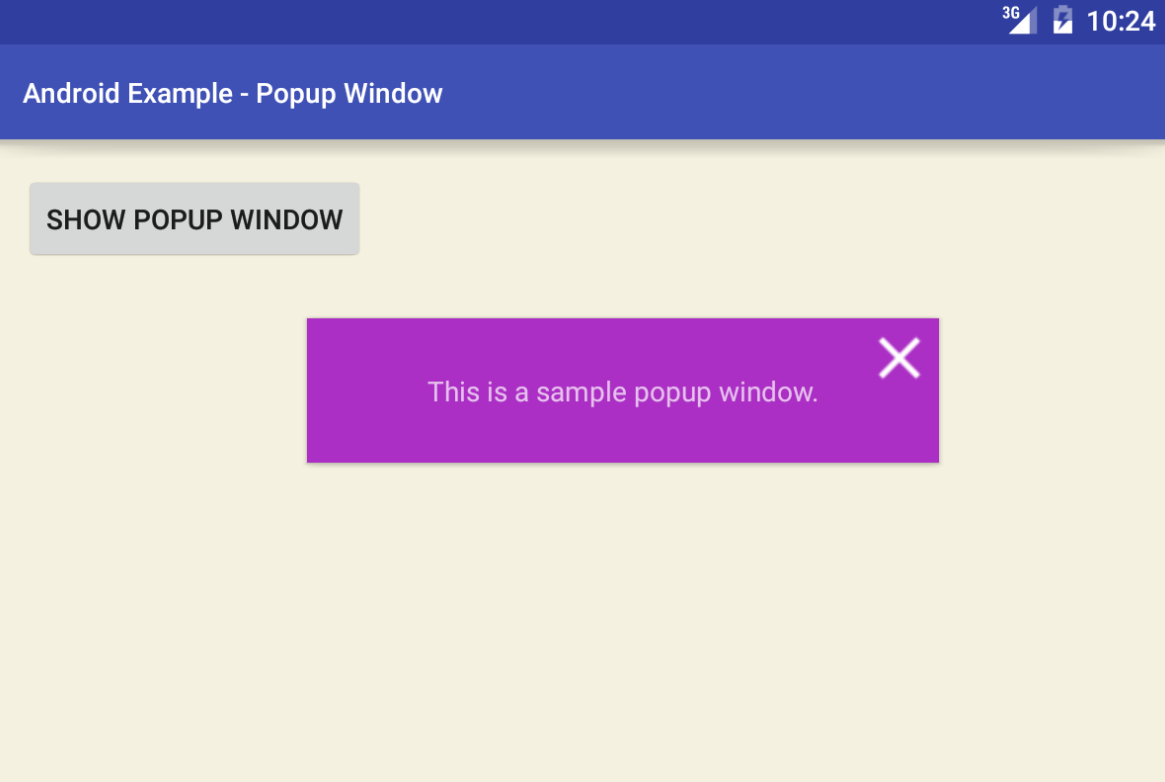

Pingback: How to create multiline EditText in Android - Jigopost